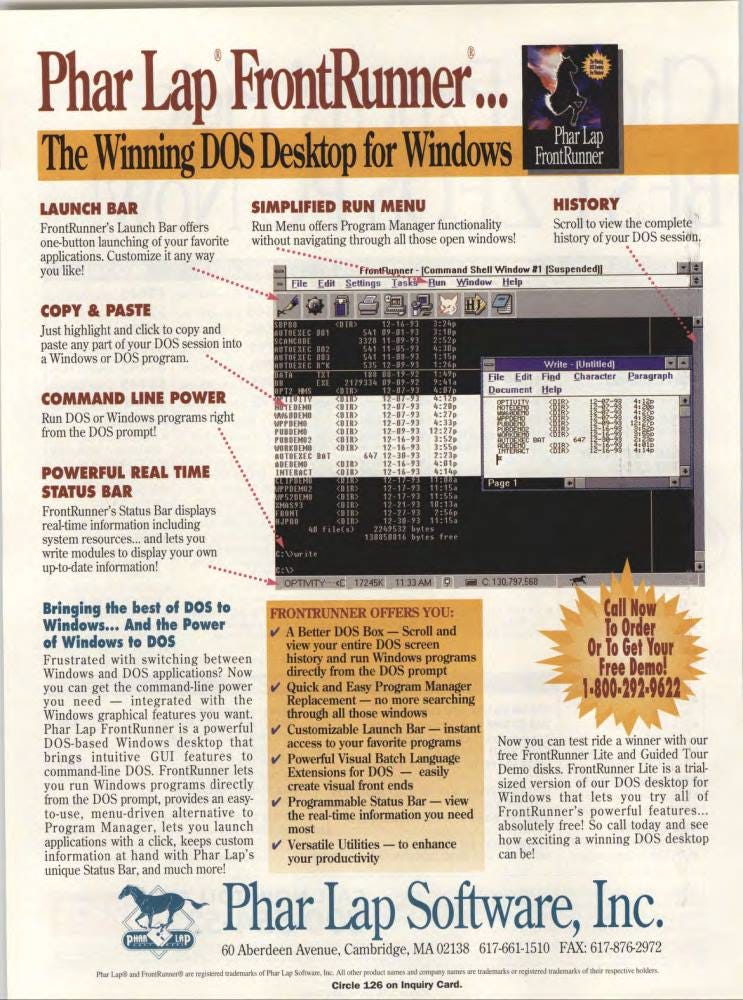Phar Lap FrontRunner
The Winning DOS Desktop for Windows
The Company
Phar Lap Software was founded in April 1986 by Richard Smith, Robert Moote, and John Benfatto to create and sell software for MS-DOS. The company was named after the famous New Zealand racehorse. They were well known for a series of DOS extenders they created to give developers access to more memory. Eventually, demand for their product dried up after Windows replaced DOS and had more memory available.
Phar Lap is now part of IntervalZero. IntervalZero bought the company for the ETS operating system.
The Application
In 1994, Phar Lap released FrontRunner, an application that added a desktop to DOS. The idea was that it would give DOS users the capabilities of DOS without having to upgrade their system.
According to their ad copy:
“Frustrated with switching between and DOS applications? Now you can get the command-line power you need - integrated with the Windows graphical features you want. Phar Lap FrontRunner is a powerful DOS-based Windows desktop that brings intuitive GUI features to command-line DOS. FrontRunner lets you run Windows programs directly from the DOS prompt, provides an easy-to-use, menu-driven alternative to Program Manager, lets you launch applications with a click, keeps custom information at hand with Phar Lap's unique Status Bar, and much more!“
The April 25, 1994 issue of InfoWorld had this to say:
“Users who work in both Windows and DOS environments now have a desktop package from Phar Lap Software Inc. that brings Windows features to the DOS shell and an improved DOS box to Windows. With FrontRunner, users can run Windows programs directly from the DOS prompt and can scroll and view and entire DOS screen and copy, cut, paste, and print.”
I was unable to find very much information about FrontRunner. There are no videos on YouTube.
I did find this review by Alan Zeichick in the March 1995 issue of DOS World.
Phar Lap Software's FrontRunner is designed as a substitution for Windows' Program Manager---one targeted to appeal to DOS power users who hate giving up the c:> command prompt. But if you're looking for a high performance tool to replace Windows' program launcher, FrontRunner offers only minor tweaks and no real improvement.
FrontRunner, however, does include extensions to DOS's batch language to allow interaction with Windows. They're FrontRunner's best features, and can be quite beneficial if you run lots of batch files that need user interaction.
For example, if you want your batch file to work on a particular disk file, you can call up a Windows "open file" dialog box to select a file graphically; your system returns the selected file's name to the batch file for appropriate processing. Other extensions let batch programs use the Clipboard, get text input through a dialog box, launch
Windows apps (in the foreground or background, your choice), and play sound files (oh boy!).
A Window Pain
Other tweaks for DOS power users are FrontRunner's command-shell windows. Opening a command shell is like running a DOS session in a graphics window. (To simulate one, press Alt+Enter when running a full-screen DOS session.) Problem is, the command shell is always physically inside the FrontRunner window -a serious disadvantage, because you can't move the shells around your screen.
The advantage, however, is that your system keeps a history, so that you can scroll up and look at the results of previous DIR commands and the exit screens of text-mode DOS programs. Another advantage is that you can launch Windows programs from a command shell. (For example, you can type WINWORD at the C:> prompt to start Word for Windows.)
Frankly, I didn’t find that enough of an advantage to offset the forced position of the command shell, and the fact that graphical DOS sessions always run much more slowly than full-screen sessions. I just didn’t use this feature much at all. Oh, and you can run a DOS program by dragging its icon over from File Manager and dropping it onto a command shell. Big deal.
FrontRunner, like Program Manager, displays one resizable window on screen, and presents you with the opportunity to run programs by clicking on their icons. While FrontRunner goes beyond Program Manager by offering a variety of useful features, few of them are perfectly implemented, and many don’t offer real functionality beyond Program Manager.
If you don’t like opening up Program Manager’s program groups and hunting for the right program to launch, you can stash frequently stored programs in FrontRunner’s handy launch bar. Unfortunately, it’s tedious to load programs from the launch bar. If you want to install DOS programs onto the launch bar, they end up with a generic icon; adding a custom icon requires exactly the same lengthy and unintuitive procedure as Program Manager.
Group Grope
FrontRunner still uses the same program group metaphor as Program Manager, but also offers tools for manipulating the groups. If you’re trying to search quickly through groups for a program, you can traverse menus instead of icons. But if your program group includes more than 32 icons (at least on my 800-by-600 display system), you need to pull up a separate dialog box, defeating the purpose of the exercise.
Phar Lap is proud of the configurable status bar at the bottom of FrontRunner’s window. It can hold an alarm clock, show amount of free disk space and RAM, and let you know whether you have any new mail. Indeed, that’s useful. Other options, however, are cute but silly: an animated fish swimming back and forth, a constant display of the mouse’s x and y coordinates, and a “ticker tape” display of the contents of a text file.
If you’re running full-screen DOS or Windows applications, the status bar is hidden anyway. Although FrontRunner includes tools and documentation for writing your own status-bar tools, don’t even think about it unless you’re an experienced C++ programmer.
I almost forgot: FrontRunner includes what Phar Lap calls “text windows,” similar to the Notepad text editor included with Windows—except that FrontRunner’s tools must run physically inside the FrontRunner window, and Notepad can float around the screen.
After several weeks of probing this program, I simply can’t seem to find enough to justify spending $139 to replace Windows’ Program Manager with a tool that doesn’t make me any more productive. After all, Windows already offers a number of its functions. It lets you run DOS prompts in a graphics window, for example. Windows also comes with a text editor, and you can easily simulate the launch bar for free by placing frequently used programs into one Program Manager program group. (I’ve been doing that for years.)
What computer ads would you like to see in the future? Please comment below. If you enjoyed it, please share it with your friends and relatives. Thank you.